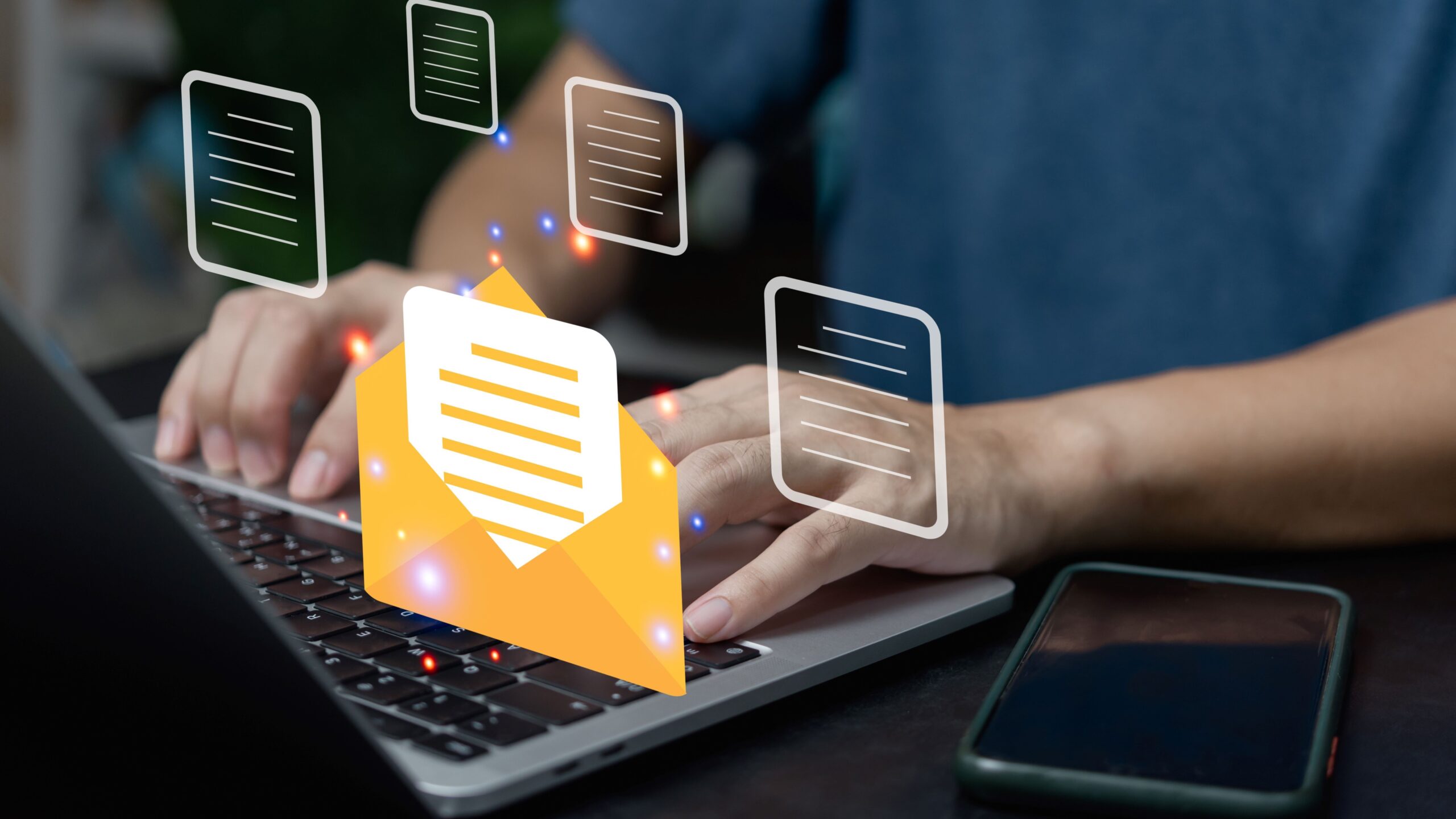Ever tried sending a document over email and hit that annoying “file too large” message? We’ve all been there. Whether it’s a work presentation, a school project, or scanned copies of important papers, you need to make sure your files are small enough to send without sacrificing quality. So, how do you do that without pulling your hair out? Let’s break it down step by step and talk about how to compress documents properly for emailing—the easy, effective, and frustration-free way.
Why Compression Matters in Emailing
Before we jump into the practical steps of compressing files, it’s important to understand why compression is such a big deal when it comes to emailing documents. Most email services like Gmail, Outlook, and Yahoo have strict limits on how large attachments can be—typically somewhere between 20 to 25 megabytes. If your file goes beyond this size, your email might not send at all, or the recipient may never receive it. This limitation is in place because large files can slow down servers, clog inboxes, and sometimes even cause system crashes.
Compression solves this problem by shrinking the size of your files without losing the essential information. Imagine packing a suitcase: instead of throwing your clothes in randomly, you fold and organize everything neatly to save space. Similarly, file compression reorganizes and reduces unnecessary data to make the file smaller but still usable. This means your email can travel smoothly through the internet without getting stuck due to oversized attachments.
Another reason compression is so valuable is that it helps keep your communications efficient and professional. When files are smaller, they upload and download faster, saving you and your recipient valuable time. No one wants to wait forever for an important report, presentation, or image to load. Plus, smaller files reduce the chance of corrupting the document during transfer, which can happen if an email server struggles with large data packets.
Lastly, compression can be essential for people with limited internet bandwidth or data caps. Sending or receiving huge files can quickly eat up data allowances or cause slow connections, especially in areas with poor internet infrastructure. By compressing your documents before emailing, you’re not only respecting your own resources but also those of the people on the receiving end. In the end, compression is about making sure your files reach their destination quickly, safely, and without hassle.
Common File Types That Need Compression
When it comes to emailing documents, some file types tend to be much larger and can easily exceed the size limits set by email providers. Compressing these files helps you send them quickly and without errors. Here’s a detailed list of common file types that usually need compression before emailing:
- PDF Files
PDFs are one of the most common file types for sharing documents, scanned forms, or eBooks. Because they can contain images, graphics, and embedded fonts, their size can grow quickly. Compressing PDF files reduces their size significantly while maintaining the quality, making them easier to email. - Word Documents (DOC / DOCX)
Word files can vary in size. Simple text documents tend to be small, but when you add images, tables, charts, or embedded objects, the file size increases dramatically. Compressing Word documents with heavy content helps keep them email-friendly. - PowerPoint Presentations (PPT / PPTX)
Presentations often include multiple images, videos, animations, and transitions that make file sizes large. Compressing PowerPoint files optimizes the embedded media and reduces the overall size, ensuring your presentation can be sent via email without issues. - Image Files (JPEG, PNG, GIF, TIFF)
High-resolution photos and screenshots take up a lot of space. JPEGs and PNGs are popular formats that can get bulky, especially if you’re sending several images at once. Compressing images shrinks the file size while keeping enough clarity for viewing or printing. - Excel Spreadsheets (XLS / XLSX)
Excel files can be small or large depending on the amount of data, formulas, and embedded charts they contain. Complex spreadsheets with many calculations and graphics often need compression to fit into email attachment limits. - Video Files (MP4, AVI, MOV)
Videos are notorious for being huge files. Sending raw video footage or even short clips can easily surpass email size limits. Compressing videos reduces the resolution or bitrate to shrink the file while keeping it watchable. - Audio Files (MP3, WAV, AAC)
Audio recordings or music files can also be large depending on length and quality. Compression helps reduce the size by lowering bitrate or using efficient codecs, making these files easier to email. - ZIP and RAR Archives
These are compressed file formats used to bundle multiple files or folders into one package. Even though ZIP and RAR are already compressed, sometimes large archives need to be split into smaller parts or re-compressed to meet email limits. - CAD Files (DWG, DXF)
Computer-aided design files can be very detailed and large in size due to complex 3D models and blueprints. Compressing CAD files helps make sharing easier without losing important design data.
Types of File Compression: Lossy vs. Lossless
| Compression Type | How It Works | Effect on File Size | Impact on Content Quality | Common Use Cases |
| Lossless | Shrinks file size without removing any data. | Moderate reduction in size. | Content remains exactly the same, no quality loss. | Documents, spreadsheets, text files, PDFs. |
| Lossy | Removes some data to reduce size further. | Much greater reduction size. | Some quality loss; may be noticeable depending on compression level. | Images (JPEG), videos (MP4), audio (MP3). |
| Hybrid | Combines lossless and lossy methods selectively. | Balanced size reduction. | Tries to maintain quality where critical, reduces elsewhere. | Multimedia files needing optimization. |
| Archive Compression | Bundles multiple files and compresses them together. | Varies depending on content. | No loss if using lossless algorithms. | ZIP, RAR archives for emailing multiple files. |
| Real-Time Compression | Compresses data as it’s being transferred or streamed. | Dynamic, based on bandwidth. | Quality adjusts to maintain smooth delivery. | Streaming video, live conferencing apps. |
Best Tools to Compress Files Before Emailing
When it comes to compressing files before emailing, you don’t need to be a tech expert or install bulky software. Today, there are plenty of user-friendly tools that make file compression quick and hassle-free. Whether you prefer working online, on your desktop, or even on your phone, there’s something for everyone. These tools are designed to simplify the process so you can focus on sending your files without worrying about size limits.
Online tools have become increasingly popular because of their convenience and accessibility. Services like Smallpdf and ILovePDF allow you to compress PDFs and other document types right from your browser with just a simple drag-and-drop. These platforms typically support a variety of file formats, including Word documents and PowerPoint presentations, making them versatile for different needs. For image files, Compressor.io is a great option that specializes in reducing size without sacrificing too much quality. If you’re dealing with multiple file types and want a one-stop solution, WeCompress offers free compression and supports a broad range of formats, all without requiring downloads or installations.
For those who prefer desktop software, there are powerful options that provide more control and advanced features. Adobe Acrobat Pro stands out as the top choice for serious PDF users who need to compress documents regularly while maintaining professional quality. If you need to bundle multiple files, WinRAR and 7-Zip are classic tools that let you compress and archive your files into ZIP or RAR formats, making it easier to send a whole folder in one go. Additionally, programs like Microsoft Word and PowerPoint come with built-in image compression features that help reduce the size of embedded pictures in your documents or slides, ensuring your presentations don’t balloon in size unnecessarily.
Mobile users aren’t left out either. There are plenty of apps designed to compress files directly on your smartphone or tablet, making it easy to prepare files while on the move. PDF Compressor apps available for both iOS and Android can quickly shrink PDFs without any complicated steps. Similarly, the WinZip app brings the familiar desktop archiving experience to mobile devices, helping you zip and compress files seamlessly. For photos, there are many image size reducer apps that let you optimize pictures quickly before attaching them to your emails. These mobile tools keep you productive even when you’re away from your computer, ensuring you never miss a chance to send important files just because of size limits.
Compressing PDFs Like a Pro
Compressing PDFs is one of the most common and useful ways to reduce email attachment size. If you want to make sure your PDF files are easy to send without losing important details, here’s a detailed list of steps and tips to help you compress PDFs like a pro.
- Start by opening your PDF in a reliable program like Adobe Acrobat. This software is well-known for its powerful PDF editing and compression features.
- Once your PDF is open, navigate to the “File” menu, then select “Save as Other,” and finally click on “Reduced Size PDF.” This option is specifically designed to shrink your PDF without sacrificing too much quality.
- After selecting reduced size, you will be prompted to choose the compatibility level. Usually, selecting compatibility with recent versions of Adobe Acrobat works best for balancing file size and usability.
- Once you’ve set compatibility, save the file with a new name so you don’t overwrite the original. Your PDF will now be significantly smaller and ready for emailing.
- If you don’t have Adobe Acrobat or prefer not to install software, online tools offer a fantastic alternative. Websites like Smallpdf make compressing PDFs as easy as dragging and dropping your file.
- Simply go to smallpdf.com, upload your PDF by dragging it into the browser window, and the tool will automatically start compressing the file.
- After a few moments, you can download the compressed PDF, which is usually much smaller but still maintains good quality.
- Online tools often have limits on the number of free compressions per day or file size restrictions, so keep that in mind if you compress PDFs frequently.
- For users looking for even more control, some tools allow you to adjust compression levels—choosing between maximum quality or maximum compression depending on your needs.
- Remember, compressing PDFs that contain lots of images or scanned pages will yield more dramatic size reductions than those filled mostly with text.
- Another tip: removing unnecessary elements like embedded fonts, unused metadata, or hidden layers before compression can further reduce file size.
- If your PDF contains confidential information, be cautious when using online tools—always prefer trusted websites with secure HTTPS connections.
Shrinking Word Docs Without Losing Formatting
| Tip | Description | How to Do It | Effect on File Size | Notes |
| Compress Images | Reduce the size of embedded pictures without visibly affecting quality. | Select an image, go to Format tab, click Compress Pictures | Significant reduction if images are large | Choose appropriate resolution (e.g., Web or Print) |
| Remove Unused Data | Eliminate unnecessary embedded fonts and metadata to cut down extra file weight. | File > Options > Save > Uncheck “Embed fonts” | Moderate reduction | Best for documents shared electronically |
| Save as PDF | Convert Word files to PDF format, which usually compresses better and maintains formatting. | File > Save As > Select PDF | Often smaller than DOCX | Ideal for sharing; less editable |
| Use Styles and Templates | Avoid manual formatting by using built-in styles to keep file cleaner and more compact. | Apply consistent styles rather than direct formatting | Minor file size improvement | Helps maintain uniform formatting |
| Remove Hidden Data | Delete tracked changes, comments, and hidden text that increase file size unnecessarily. | Review tab > Accept/Reject Changes > Delete Comments | Can reduce size significantly | Always save a clean copy before sharing |
Slimming Down PowerPoint Presentations
PowerPoint presentations can quickly become large files, especially when they include high-resolution images, embedded videos, animations, and transitions. These elements make your slides look great but can seriously weigh down the file size, causing issues when emailing or sharing online. If you want your presentations to be easy to send without losing too much quality, slimming them down is essential.
One of the best ways to reduce a PowerPoint file size is by compressing the media content inside it. Videos embedded in slides tend to consume the most space, so PowerPoint offers a built-in tool to compress them. Simply go to File, then Info, and select Compress Media. From there, you can choose the quality level—ranging from full HD to low quality—depending on how much you want to shrink the file and how good the video needs to look. This step alone can cut down your presentation size dramatically.
Images also add a lot of bulk to your slides, especially if they’re large or high resolution. PowerPoint lets you compress pictures individually or all at once. Just select an image, go to the Picture Format tab, and click Compress Pictures. Here, you can reduce the resolution and remove unnecessary cropping data, which lightens the file without visibly affecting image quality. This method is great for keeping your slides visually appealing but much more manageable in size.
If you don’t need to present your slideshow directly and only want to share it, saving the presentation as a PDF can be a smart move. PDFs typically take up less space than PowerPoint files and are widely compatible across devices. However, this comes with a trade-off: PDFs don’t support animations or embedded videos. Still, for static content sharing, this is an efficient way to slim down your presentation and avoid email attachment issues.