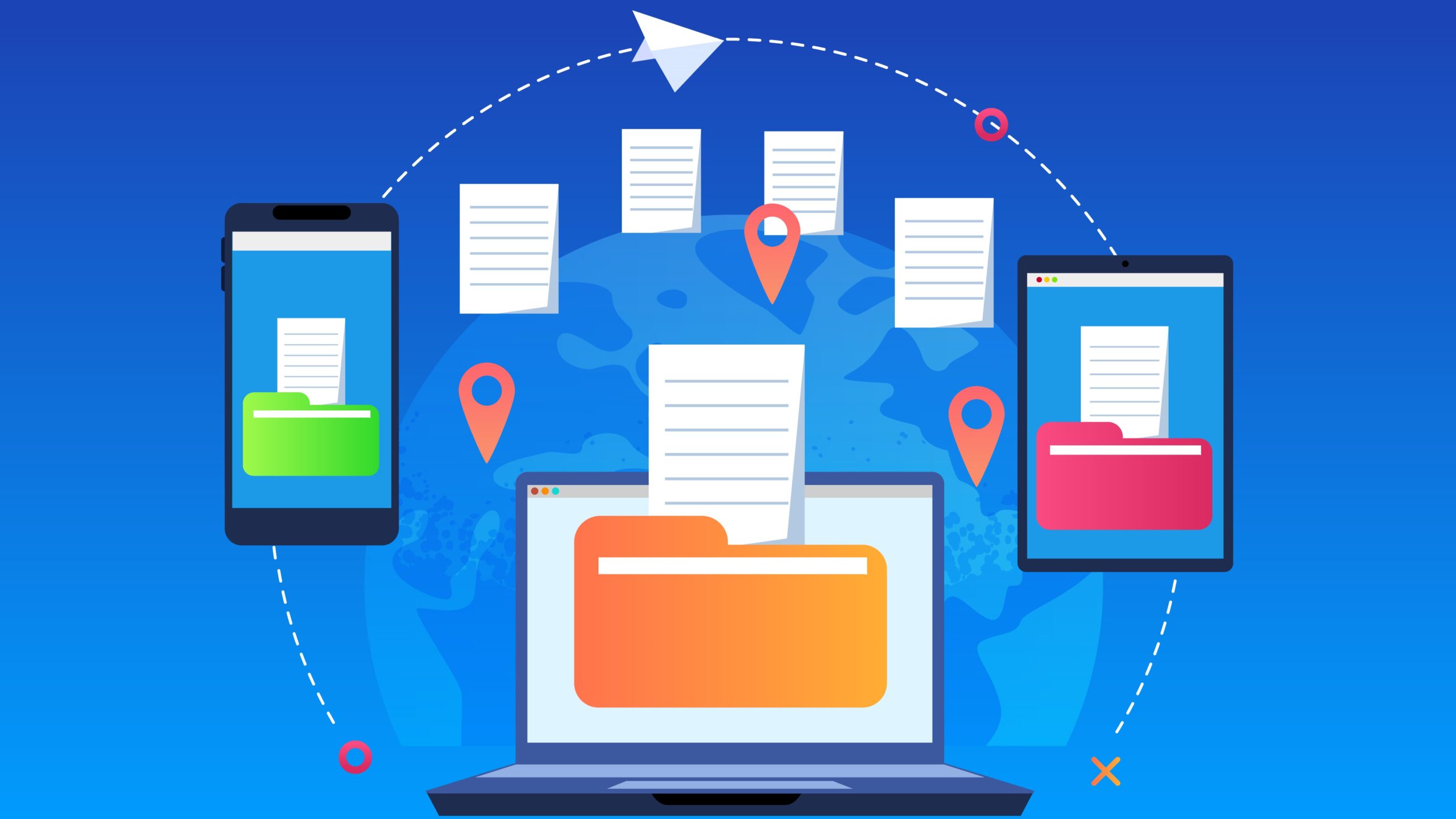Let’s be real—working across time zones can be a major headache. You’re trying to send a file, but the other person’s fast asleep. Or maybe you’re wide awake and waiting, but they’re grabbing their first cup of coffee… tomorrow. Sound familiar? If you’ve ever tried collaborating with someone across continents, you know the struggle is real. But don’t worry. In this guide, we’re going to walk you through exactly how to send documents smoothly, without timezone drama. Ready? Let’s fix the time-zone tango, step by step.
Why Time Zones Mess Everything Up
Time zones are essentially geographic regions where the same standard time is observed, designed to keep local clocks in sync with the position of the sun. While this system helps maintain a general sense of order within each region, it can quickly become a source of confusion when people from different zones try to communicate or collaborate. Imagine trying to send an important document to someone halfway across the world — the time difference could mean it arrives when they are asleep or offline, causing delays that ripple through your entire workflow.
The challenge of coordinating across time zones becomes even more complex when the difference stretches to several hours or more. For example, the gap between India and New York is about 9.5 to 10.5 hours depending on daylight saving time, which means when it’s morning for one, it’s late night or even early morning of the next day for the other. This disconnect makes real-time communication difficult, as overlapping working hours are limited or nonexistent, often forcing teams to work asynchronously. Without careful planning, messages and files can be left unattended for long periods, slowing down progress and frustrating everyone involved.
These timing issues often lead to common but significant problems. Late responses become routine because the recipient simply hasn’t seen the message during their work hours. Deadlines get missed when tasks sent late in one zone only reach the other party after their day has ended. Scheduling meetings or calls becomes a juggling act where someone is almost always inconvenienced, and overall productivity takes a hit because teams cannot maintain a steady, synchronized pace. The gap in working hours essentially creates invisible walls that hinder smooth collaboration.
At first glance, it might seem easiest just to send your documents or messages whenever you finish them and let the recipient catch up when they can. However, this often wastes precious time, as you end up waiting for their reply while they might be asleep or away from work. The result is a chain reaction of delays that can push projects off track. Understanding these nuances is crucial because it forces us to rethink how we share information, plan communications, and organize workflows to bridge the time gap effectively instead of letting it become a barrier.
Step-by-Step: Sending Documents Across Time Zones
When you’re working across different time zones, sending documents smoothly requires some planning. Here’s a detailed, step-by-step list to guide you through the process and help avoid common pitfalls.
- Identify the Time Zones Involved
- Find out the exact time zones for both you and the recipient.
- Understand the time difference clearly — it might be several hours or even cross a date boundary.
- Use reliable sources or apps to double-check current local times since daylight saving changes can confuse things.
- Use Time Zone Tools for Accurate Comparison
- Use apps like World Time Buddy to compare multiple time zones side by side.
- Try Time.is for precise local time and calendar integration.
- Quickly check via Google search by typing “time in [city name]” for instant results.
- Add the recipient’s time zone to your phone’s world clock or calendar to track easily.
- Determine the Best Time to Send Your Document
- Avoid sending during the recipient’s off-work hours like late night or early morning.
- Aim for sending during their regular business hours for faster responses.
- Consider cultural or regional workweek differences (e.g., weekends in some countries are Friday-Saturday).
- Choose an Email Client or Platform That Supports Scheduled Sending
- Gmail allows scheduling by clicking the arrow next to “Send” and choosing “Schedule Send.”
- Microsoft Outlook offers a “Delay Delivery” feature to set exact send times.
- Yahoo Mail users can rely on third-party extensions like Boomerang for scheduling.
- Explore other email clients you use for built-in scheduling options.
- Prepare Your Document in Advance
- Finalize the document ahead of time to avoid last-minute rushes.
- Check file size to ensure it’s appropriate for email or cloud sharing.
- Name files clearly for easy identification by the recipient.
Best Tools to Share Files Without Time Hassles
| Platform | Best For | Key Features | Access & Sharing | Cost |
| Google Drive | Collaborative work on documents, spreadsheets, and presentations | 15GB free storage, real-time live collaboration, shareable links, offline access | Easily share via link or email; set view/edit/comment permissions | Free with Google account; paid plans start at $1.99/month |
| Dropbox | Large file storage and version control | File recovery for deleted files, smart sync to save space, team folders for collaboration | Share via links, control access rights, automatic syncing | Free tier with 2GB; paid plans start at $9.99/month |
| OneDrive | Microsoft Office users and business integration | Deep Office 365 integration, real-time editing in Office apps, automatic backup | Link sharing with detailed permission controls, sync across devices | Free 5GB; paid plans start at $1.99/month or included with Office 365 |
| WeTransfer | Quick one-time sending of very large files | No signup needed, files expire after 7 days, simple drag-and-drop interface | Send files via link or email without account creation | Free for up to 2GB; Pro version for larger files and storage |
| Box | Enterprise-level file sharing and security | Strong security and compliance, workflow automation, integrations with many apps | Link sharing with granular permissions, collaboration tools | Free 10GB; business plans start at $5/user/month |
Use Project Management Tools for Seamless File Transfers
When working on long-term projects, relying solely on email for file sharing can quickly become chaotic and inefficient. Emails can get buried, attachments lost, or important updates missed—especially when teams span multiple time zones. Project management tools solve this problem by centralizing tasks, files, and communications in one organized platform, making collaboration much smoother. Instead of searching through dozens of email threads, you can find everything you need related to a project in one place.
These tools offer features like attaching files directly to tasks, which keeps documents connected to the relevant work. This means when someone checks a task or deadline, they immediately see the associated files without hunting through their inbox. It’s like having a digital workspace where every piece of information stays linked and easy to access. Plus, you can assign tasks with specific due dates that automatically adjust for different time zones, so everyone knows exactly when something is due no matter where they are.
Another great advantage is real-time notifications. Whenever someone uploads a new file, updates a task, or leaves a comment, team members get alerted instantly. This reduces lag in communication and helps avoid those frustrating delays caused by waiting for email responses that come hours or even days late due to time differences. Everyone stays on the same page, and the project keeps moving forward without those annoying hiccups.
Finally, many project management tools offer a variety of views and features that fit different workflows, whether you prefer visual boards, lists, timelines, or detailed databases. This flexibility makes them perfect for tech teams, creative groups, or remote workers who need to stay connected and productive across borders. Using these platforms doesn’t just make file sharing easier — it transforms how teams collaborate in a global work environment.
How to Write the Perfect Cross-Time-Zone Message
Writing a message that accompanies your document is just as important as the document itself, especially when you’re dealing with different time zones. A well-crafted message ensures your recipient understands the purpose of the file, the urgency, and how they should handle it — all while respecting their local working hours. Here’s a detailed list of what you need to include to make sure your message hits the mark every time.
- Clearly state the reason for sending the document right at the beginning. This sets the context so the recipient knows exactly why the file matters and what to focus on. Avoid vague intros; be direct and to the point.
- Specify the exact deadline or timeframe you expect feedback or action on. Make sure to mention the time zone or reference their local time to avoid confusion. For example, say “Please review by 5 PM EST on Wednesday” rather than just “by Wednesday.”
- Include clear instructions on where the document can be accessed. Whether it’s an attachment, a cloud link, or a project management tool, give precise directions to avoid extra back-and-forth emails.
- Explain how you want them to respond. Should they reply via email, leave comments on the document, or update a task in your project management system? Being explicit prevents delays caused by uncertainty.
- Add a polite but firm call to action that encourages timely responses without sounding pushy. Words like “Kindly,” “Please,” or “Would you mind” soften requests but still convey importance.
- Mention any relevant details about the document itself — like version number, file size, or sections needing special attention. This helps the recipient prioritize their review.
- If applicable, provide alternative contacts or resources for help in case the recipient has questions or encounters issues with accessing the file.
- End with a friendly closing that maintains good rapport, especially if you communicate regularly with this person. A simple “Thanks in advance” or “Looking forward to your feedback” goes a long way.
Avoid Real-Time Expectations Unless Absolutely Necessary
| Strategy | Description | Best For | Tools/Examples | Benefits |
| Use Comments in Google Docs | Add inline comments directly on the document to clarify points or ask questions without interrupting workflow | Document collaboration | Google Docs | Clear, contextual feedback without emails |
| Add Notes to Shared PDFs | Insert sticky notes or annotations on PDFs to highlight important sections or suggest changes | Reviewing finalized documents | Adobe Acrobat, PDF Expert | Precise, non-intrusive feedback |
| Record Short Video Explanations | Create brief videos explaining complex ideas, instructions, or feedback that can be watched anytime | Detailed or nuanced communication | Loom, Vidyard, Zoom recording | Saves time typing, adds personal touch |
| Shared Task Comments | Leave comments and updates on specific tasks within project management tools for ongoing discussion | Task-related clarifications | Asana, Trello, ClickUp | Keeps conversation organized by task |
| Use Collaborative Chat Threads | Maintain asynchronous conversations in chat apps to discuss documents or files without expecting immediate replies | Quick questions and clarifications | Slack, Microsoft Teams | Real-time feel with flexible timing |
Set Clear Deadlines With Time Zones in Mind
One of the biggest sources of confusion when working across time zones is vague deadlines. Saying something like “Please reply by Thursday” leaves too much room for interpretation. Which Thursday? In what time zone? Without specifying this, you risk delays or misunderstandings that can slow down the entire workflow. Clear deadlines that include the exact time zone are essential to keep everyone on the same page and avoid frustrating back-and-forths.
When you state deadlines, always mention the time along with the time zone. For example, saying “Please reply by Thursday, 5 PM IST” immediately gives your recipient a fixed point to work toward. Adding the equivalent time in their zone, such as “that’s 7:30 AM EST,” makes it even easier for them to plan their day accordingly. This small effort can save hours of confusion and missed communications.
It’s also helpful to use a reliable method or table to quickly convert times between zones before sending your message. Having a ready reference allows you to be precise without spending too much time calculating. It ensures your deadlines are reasonable and considerate of your colleagues’ local working hours, preventing unrealistic expectations.
By setting clear, time-zone-aware deadlines, you create a professional and efficient workflow that respects everyone’s time. It reduces stress and helps your team stay aligned no matter where they are in the world, turning the challenge of time differences into a smooth, manageable part of your collaboration.